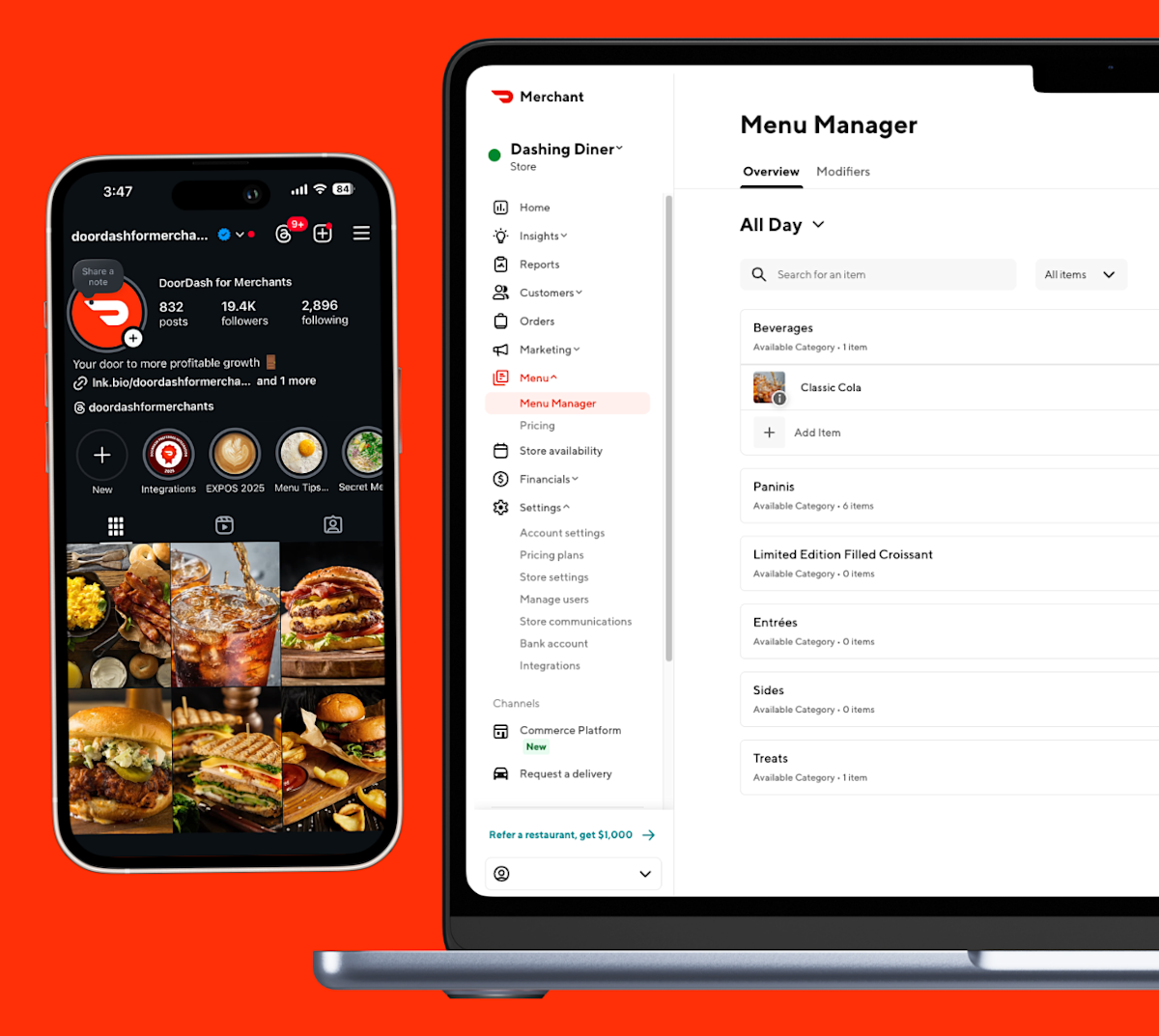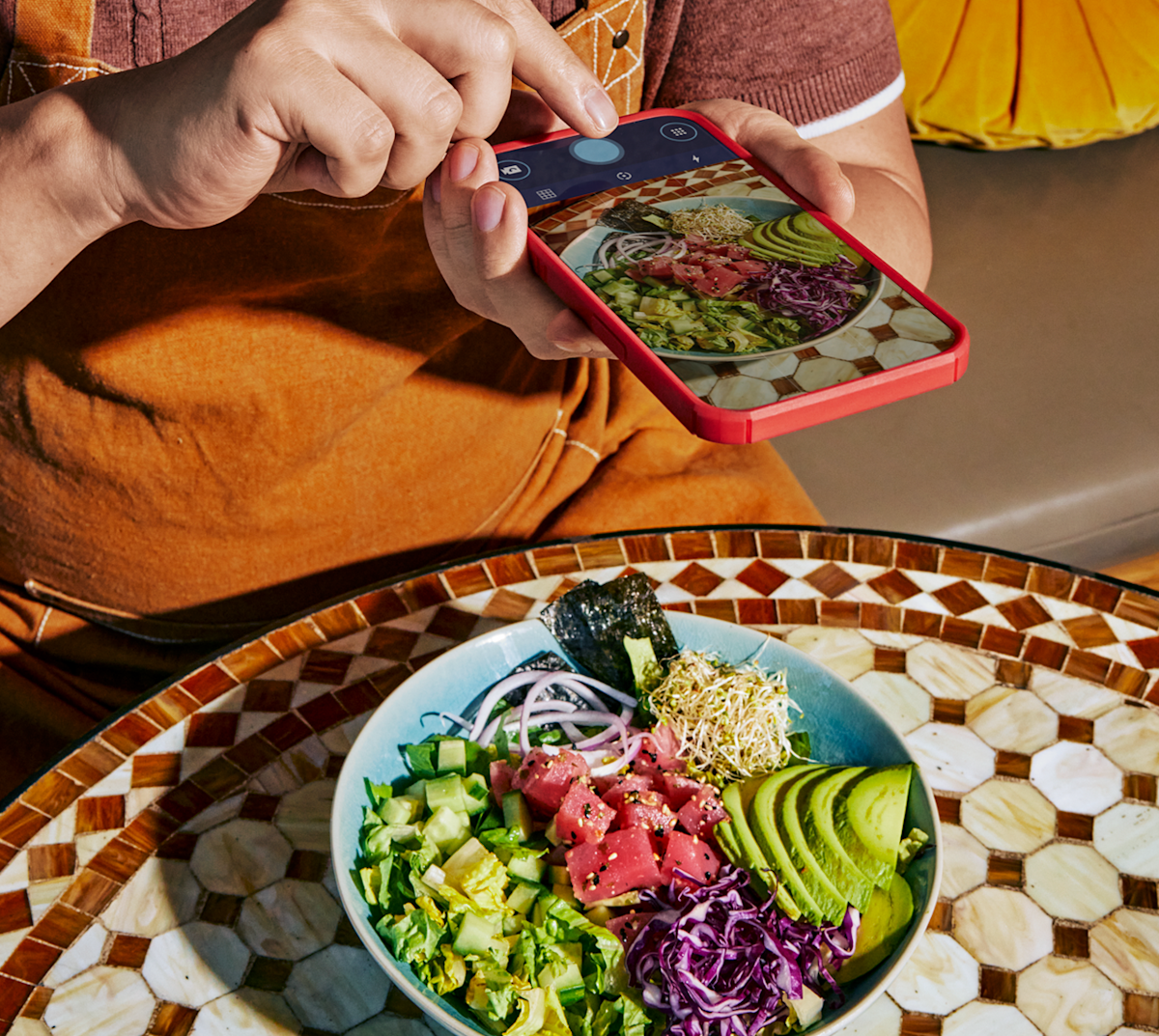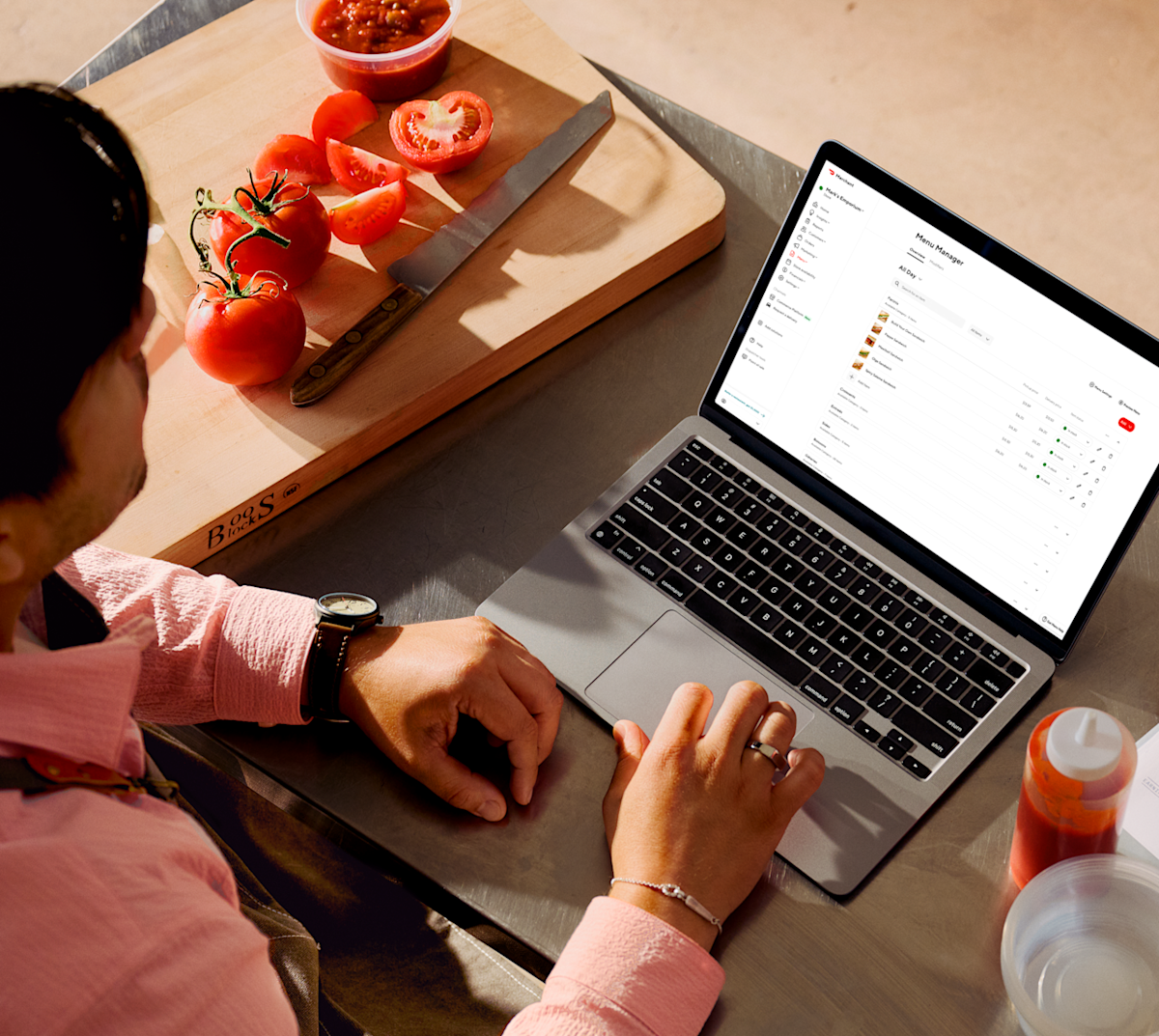Our mission at DoorDash is to help businesses grow. We aim to drive repeat business for partners by helping customers discover stores that consistently provide a high quality experience on every order. Customers consider a variety of factors, including historical ratings, overall popularity, metrics like delivery time–and the DoorDash menu prices you set.
How to edit an item’s price
To edit your DoorDash menu prices, follow the steps below:
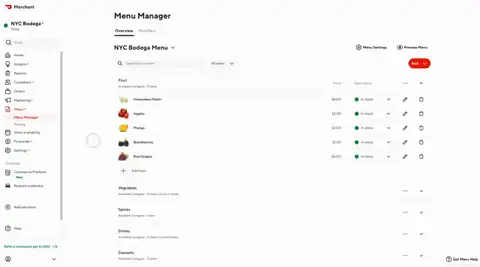
1. Log in to the Merchant Portal.
2. Select Menu Manager.
3. Under the Overview tab, select the pencil icon to the right of the item that you would like to edit.
4. Update the price for the item and click Save Changes at the bottom of the box. Save Changes won’t appear until changes have been made.
Note: The pricing box depends on Dual Pricing visibility; in some menus, it can show one box for Delivery pricing and one for Pickup.
Editing your prices using a Point-of-Sale (POS) system
For most providers, you’ll need to update menu prices through your POS system. Once pricing is updated in your POS, it will automatically update on DoorDash. To edit your menu prices:
1. Check with your POS provider for instructions on how to change your DoorDash menu prices. Menu updates can take up to 24 hours to appear in Merchant Portal after updating them with your provider. If updates don't appear in Merchant Portal after updating them with your provider, contact Merchant Support.
2. We recommend matching in-store pricing and delivery pricing as closely as possible, although it is not a requirement. If your POS provider does not support dual pricing, then log in to the DoorDash Merchant Portal.
3. On your dashboard’s left navigation, head over to Settings and then click Account Settings.
4. In the section called Menu Pickup and Delivery Rate, enter your prices and click Add.
Tax rates on menus and menu items
It’s important to make sure that anything you sell on DoorDash is taxed correctly. With varying laws by country and locality be sure to check with your tax professional regularly to make sure your tax rates are up-to-date with your local tax laws. Check out our How to Update the Tax Rates of Your Menu Items and Store page.
Looking for other advice on how to do DoorDash menu updates? Here is how to add modifiers.